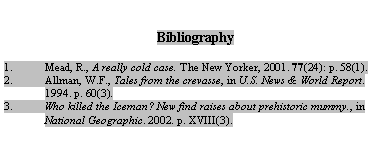Recorded Webinar: Introduction to EndNote
EndNote Online
EndNote Online, also known as EndNote Basic, is citation management software produced by Clarivate (who also provides resources for the Web of Science database). EndNote is a bit more complex than Mendeley or Zotero and a lot of the true power of EndNote comes from its integration with Web of Science s well as its ability to utilize and create unique citation styles.
EndNote Online Basic allows users to:
- Create an online library with a maximum of 50,000 references and up to 2GB of attachments
- Easily export and integrate metadata from the Web of Science database (as well as many other databases)
- Collect, organize, and share citations
- Insert your citations into a Microsoft Word or OpenOffice document
- Format bibliographies to many different formats
- Customize and create unique citation styles
- Store PDF attachments
- Share your citations and notes within groups
Contents
Quick Start Guides and Helpful Links
Using EndNote Online with Microsoft Word for In-Text Citations
Creating Reference Sections and Bibliographies
Getting Citation Information from Article Databases
UDiscover and other EBSCO databases
Getting Started/Quick LinksHere's a comprehensive list of resources to assist you via EndNote Online/Clarivate Here's a Quick Guide (PDF) to get you up and going via EndNote Online/Clarivate EndNote Online/Clarivate's Frequently Asked Questions University of Bath has fantastic resources for utilizing EndNote Online. Also take a look at the EndNote Online Quick Guide (PDF) basic information |
Using EndNote Online with Microsoft Word for In-Text CitationsStep 1: Download the EndNote Microsoft Office "Cite while you write" plugin
Step 2: Open your Word document. Using the EndNote tab in Word, select the citation style that you wish to use (such as APA, MLA, etc.). You can change your citation style easily and at any time.
Step 3: When you come to a place in your Word document where you want to insert your in-text citation select the "Insert Citation" icon in the Word "References" tab.
Step 4: Search your EndNote citation library to insert the proper citation.
Step 5: Click "Insert" to insert the citation. |
Creating a Reference Section (or Bibliography) in Microsoft Word Using EndNote Online
Step 1: Insert your in-text citations using the method outline above.
Step 2: In the Microsoft Word EndNote tab, select "Update Citations and Bibliography."
Step 3: Choose your preferred citation style from the EndNote list (such as MLA, APA, IEEE, etc.). Creating a Reference Section (or Bibliography) Using Just EndNote OnlineStep 1: From the Format tab, click the Bibliography link.
Step 2: Select the references to format from the References drop-down list box.
Step 3: Select the output style from the Bibliographic style drop-down list box.
Step 4: Click the Save To, E-mail, or Preview & Print buttons. |